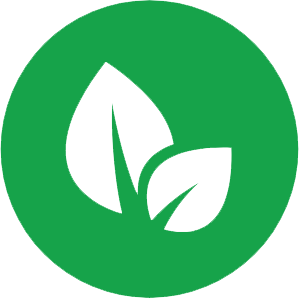Getting Started
Set up your Lawnza account step by step
Setup Checklist
Complete business profile
Set up digital signature
Add your first client
Create your first estimate
Step 1: Complete Your Business Profile
This information appears on all your estimates and invoices
What you will need:
- • Business name and legal entity information
- • Complete business address
- • Phone number and email address
- • Business website (if you have one)
- • Business logo image file (300x300px minimum)
- • License numbers and insurance information
Instructions:
- 1Navigate to SettingsClick on Settings in the main navigation menu
- 2Select Business InformationThis is the first tab in the settings page
- 3Enter your business nameUse your official business name as it appears on legal documents
- 4Add your complete business addressInclude street address, city, state, and ZIP code
- 5Enter contact informationAdd phone number, email address, and website (if applicable)
- 6Upload your business logoClick Upload Logo and select a high-quality image file
- 7Add license and insurance informationInclude all required license numbers and insurance details for your area
- 8Save your changesClick Save Business Information to store your settings
Step 2: Set Up Your Digital Signature
Required for signing estimates and change orders
Instructions:
- 1Go to Settings → Digital SignatureNavigate to the Digital Signature tab in Settings
- 2Choose your signature methodSelect from: Draw, Type, or Upload
- 3Create your signatureDraw: Use your mouse or finger to sign. Type: Enter your name in a signature font. Upload: Use a high-quality image of your signature
- 4Preview your signatureCheck how it will appear on documents
- 5Save your signatureClick Save Signature to store it for use on documents
Step 3: Add Your First Client
Start building your customer database
Step-by-step instructions:
- 1Navigate to the Clients sectionClick "Clients" in the main navigation menu
- 2Click "Add New Client"This button is located at the top right of the clients page
- 3Enter client nameUse the full name (individual) or business name
- 4Add contact informationInclude email address (required) and phone number
- 5Enter property addressAdd the service location (if different from billing address)
- 6Add notes and preferencesInclude gate codes, access instructions, communication preferences
- 7Save the clientClick "Save Client" to add them to your database
Step 4: Create Your First Estimate
Start winning more jobs with professional estimates
Step-by-step instructions:
- 1Go to the Estimates sectionClick "Estimates" in the main navigation menu
- 2Click "New Estimate"This creates a new estimate form
- 3Select the clientChoose from your existing clients or create a new one
- 4Add a project titleDescribe the project (e.g., "Spring Lawn Care Package")
- 5Add line itemsClick "Add Line Item" and enter description, quantity, and price
- 6Review the totalCheck that all costs are included and the total is correct
- 7Add terms and notesInclude payment terms, project timeline, and any special conditions
- 8Save or send the estimateSave as draft to work on later, or send immediately to the client
🎉 You're All Set!
Congratulations! You've completed the essential setup for your Lawnza account. Here are some next steps to explore: